 |
|
|
|
|
|
Darkspace
Academy: Getting Started II - Ingame - By: Baron Von Virtu
|
Getting Started
II - Ingame
A Darkspace Connection Guide for v1.481 and Beyond
Guide made by: Baron Von Virtu
This guide is property of its author, except where Palestar
may apply,
And may not be reproduced without the author's permission.
Well, now you've figured out how to get around the Darkspace lobby and how to get to the servers themselves. And now we'll go over the basics of ingame Darkspace. Now wether you join the Metaverse, the Newbie server, or the Grand Admiral server, this guide is compatible with all three of them.
So, the first thing you can expect to see after you select a server is the lobby window closing and the update client opening up to check for any updates before you enter the game. Then you will see a loading screen, depending on your system/net connection, you can expect to be here between ten seconds and a minute or so. Now, you have reached the game.
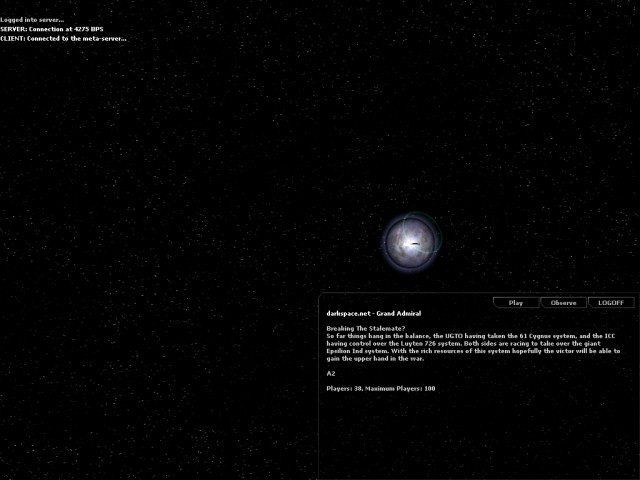
So, lets say you entered the Grand Admiral server for example as is seen in the above picture. You will see three buttons. You can press Play to goto the faction selection screen, Observe to watch the game, or Logoff, which sends you back to the Darkspace Lobby. Press Play of course. This will take you to the Faction Selection screen.
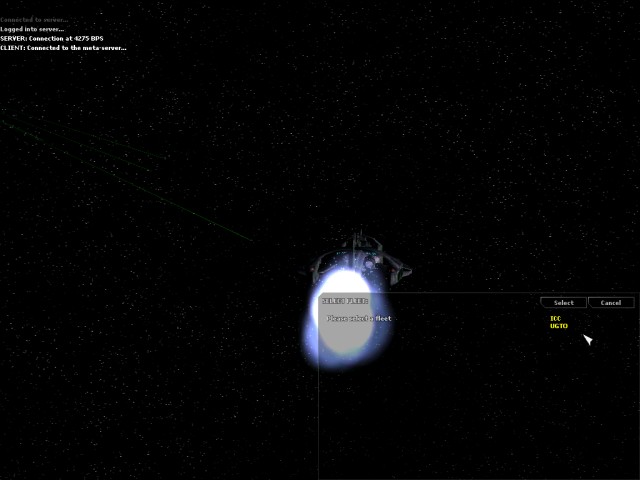
This is the faction selection screen, where you can choose between the three factions to decide which you want to use. (Note: Some scenarios only have two of the factions, some of three, and the first time you join the Metaverse, you will have to choose your faction, but you cannot change it again unless you reset your Metaverse state.)
So, I'm gonna join one of the fleets now. I'll choose ICC because it was the only faction I was able to join on the Grand Admiral server at the time.
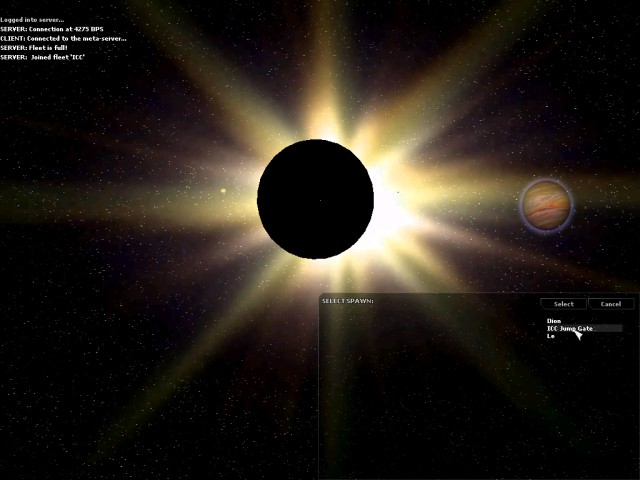
Now, this is the Spawn Selection screen, in Darkspace you can spawn from either the home gate or one of the planet-built shipyards.
Note: Home Gates can only spawn low level level ships, you will need a shipyard to spawn anything above a supply ship or frigate. But remember, you also need the rank and badges to use these ships. I'm going to choose the Dion shipyard to spawn from in this guide.
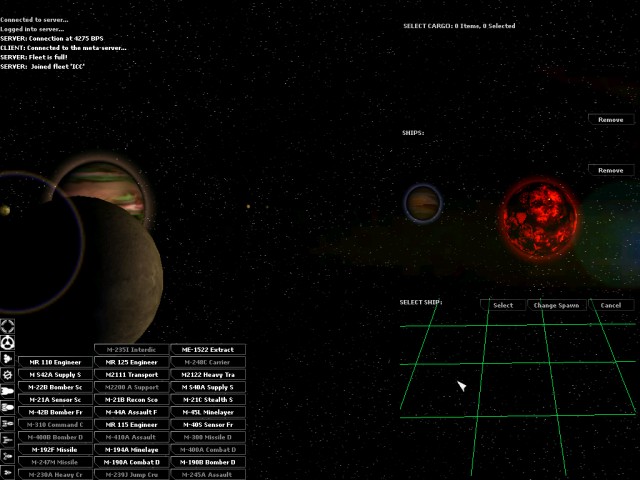
This is the Ship Selection screen. From here you can decide which ship you want to spawn, depending on the condition of the shipyard, your rank/badges, and the planet technology. In the upper right part of the screen is your cargo listing. Your cargo can support 30 components outside of your ship storage. Right below that is your ship storage. You can keep six ships at a time in storage.
Once you have selected a ship, you can select Select to spawn the ship, or Change Spawn to change your spawnpoint.
Note: Ship names highlighted in white can be spawned, grey text ship names cannot.
So now that you've entered the game, get some practice using the arrow keys to pilot your ship around. Here's some basic ship command keys for navigation that you might want to know.
Orbit (O) - Orbit a selected planet. / Jump (J) - Jump to a a selected target / Follow (F) - Follow a selected target.
You have six basic ingame menus that you should start getting used to using.
Help (F1) - Displays ingame help with the menus. / Navigation (F2) - Check out the navigation maps of the area . Or in the Metaverse, the entire metaverse. / Planet Information (F3) - The planet screen, showing information about a selected planet, good for use while building a planet. / Ingame Log (F4) - A log of past events/messages in while playing. / Ingame Profile (F5) - Check out your profile for Darkspace from inside the game. / Mission Screen (F6) - Check the status of any missions assigned to you.
So, a reminder, now that if you want to change ships. Go back to the Home Gate by searching for it on the Navigation screen, or by finding the nearest Shipyard by selecting the shipyard and getting within 250gu of the shipyard or orbiting it, and press Ctrl-U twice.
Now, you can do alot of different things, you can choose yourself what you want todo, or choose from some of our suggestions. You can select an engineering ships and find an empty planet in your navigation to build. You can grab an extractor and mine resources on planets to sell to starports for ingame cash. Or you could just grab a combat ship and help your faction out!
That's all for now in part two of Getting Started!
|
|
|
|
|
|
|
|
|

