 |
|
|
|
|
|
Darkspace
Academy: Starports and Basic Modding - By: Baron Von Virtu
|
Starports and
Basic Modding
A Darkspace Connection Guide for v1.481 and Beyond
Guide made by: Baron Von Virtu
This guide is property of its author, except where Palestar
may apply,
And may not
be reproduced without the author's permission.
Now that missions have been removed for the moment in Darkspace, the only way you have to make credits to sell salvage or resources you've extracted. And it can be very profitable indeed. In this guide you're going to learn about how you can learn to buy and sell from starports and some basics to modding.
Alright, v1.481 introduces an interesting option, salvage operations. When a warship dies, some of the resources that was used to build the warship is dropped into space along with possibily some ship components. This salvage can be picked up using a tractor beam or getting within a 100gu distance of the salvage and selecting the salvage and pressing the U key. A third way of collecting salvage is also to just drive your ship over the dropped objects. Do realise that your cargo must have extra space to pick up salvage.
So, I'm currently piloting a damaged station and I'm heading toward the planet Grubbs in the Cincinatti system on the Metaverse. I've collected salvage from a destroyed Assault Dreadnought about twenty-five minutes before. Now I want to sell off the salvage for some credits to buy more modding stuff with.
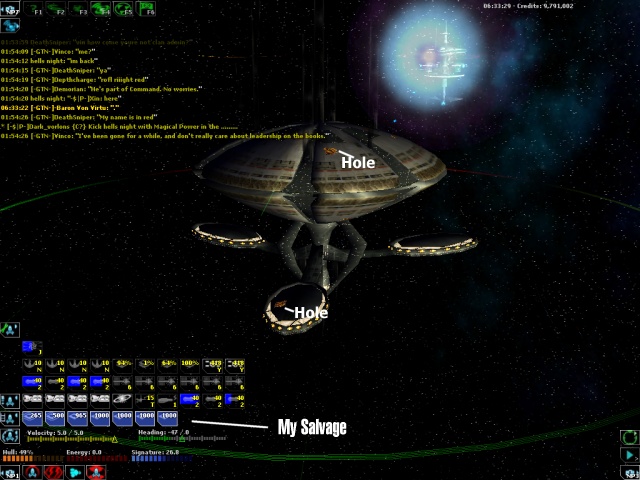
So, first I'm going to get within 200gu of the starport or Orbit the Planet to be able to access Grubb's starport. Then I'm going to either click on the starport if I can see it at the angle I can view the planet. Or I can go into the Planets View (F3) and select the starport manually from there, then exit the view with the starport still selected.
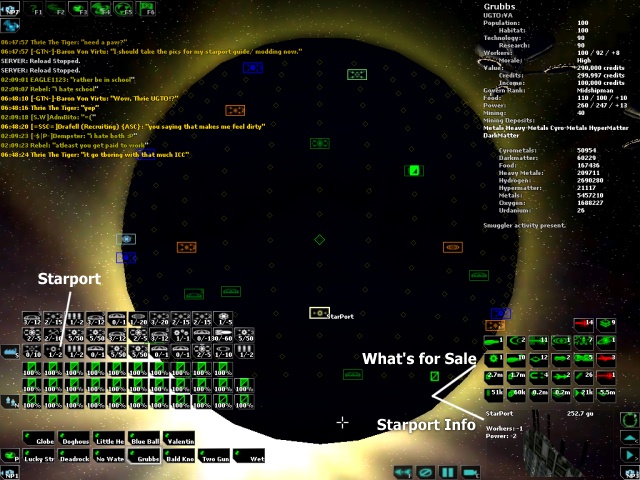
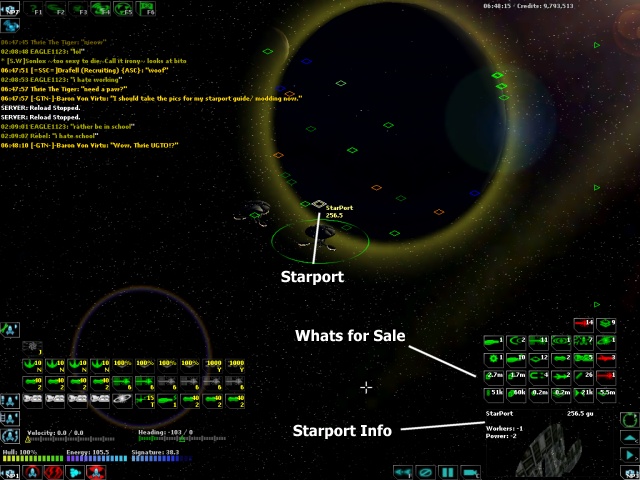
Now that I have the starport selected, I can sell off the salvage in my cargo. You can sell everything in your cargo that can be sold by pressing the U key. Or you could also sell individual items by left clicking on them in the cargo.
Buying/Selling Starport Items
So, lets say I want to do some modding (modification) of my warship to make it stronger or make it unique at doing something, or maybe I just want to buy some resources off the planet to manually take it to another planet to sell. You select the starport as explained above, and clicking on the appropiate button to purchase, you can mouse over the items to see their price and what they are. Resources are also listed by how much there is avaiable for purchase, the same for the ship components.
Note: Items in RED can be bought, but cannot be used to modify your present ship that you are using. If all the objects in the starport are red, this can also mean that you have no space left in your cargo to purchase items, if you mouseover, it will say NO SPACE if you have no cargo space. Items in GREEN can be purchased and used to modify your ship.
If you wish to sell items/resources in your cargo, you can simply use the same process as I explained in the salvage selling.
Basic Ship Modification
So, lets say that I know have some items to modify my ship with, lets say some upgraded engines. You can right click on the component in your cargo that you want to use to replace something on your ship, then on the right side of the screen, you will see the option to replace it. Lets say I'm changing engines.

Ah, wait a second, something's wrong. Your component is selected but you dont have the option to replace them. But wait, there isn't anything wrong. Your components that are always running, such as your Engines and Reactors must BE OFFLINE to replace them. Otherwise you cannot replace them. You dont replace your car engine with it running, do you? You can turn off the engines by right clicking on them.
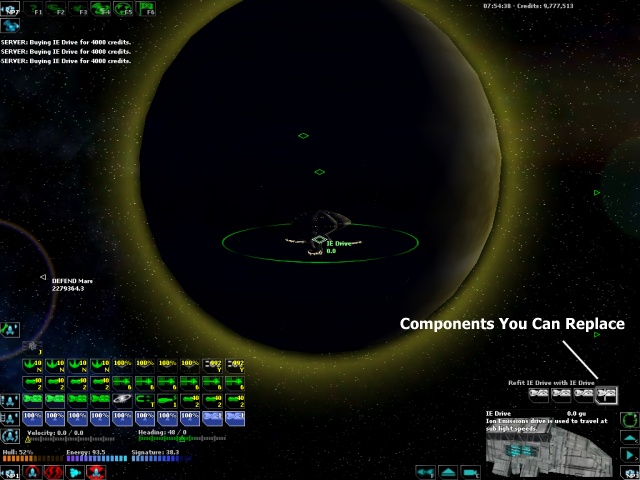
As you can see, my enginers up in the systems box are green, which means they are on standby (off). And now I have the option to replace the drives on the right. To replace the component, just click on the component you're replacing. For weapons and armor you do not have todo this, but if your ship has shields, you must deactivate them using CTRL-S to replace them.
And this concludes this guide. Thanks for reading, hope you've learned something.
|
|
|
|
|
|
|
|
|

