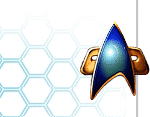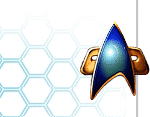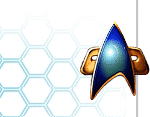

Starfleet Universe
Current
News
Old
News
Interviews
Articles
Downloads
Tutorials
Staff
SFC Community
SFU
Forums
Links
Modder
Policies
Nightsoft
STGU
SFC Volume III
Press
Coverage
Ship Profiles
Screenshots
Model Installation
SFC Orion Pirates
(SFC2:OP)
Picture
Gallery
Mods
Installation
SFC Volume II
(SFC2:EAW)
SFC2
Dev. Diary
Picture
Gallery
Online
Gaming FAQ
Interface
SFC Volume I
YnrohKeeg's
Tactics
Mission
Reviews
Game Information
Music
Gallery
Picture
Gallery
Hosted Sites
Newships Project
Omega Sector
Fleet Dock 13
SFC Briefing
Vulcan Yards
Get Hosted!
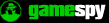

Link Back to Us!
|
|
Starfleet Command I, II: Mod Installation
|
By Capt
Starkiller and 3dot14
General Concepts
- This guide covers how
to install a custom model for Starfleet Command I (hereafter SFC1),
Starfleet Command vol II Empires at War(hereafter SFC2EAW), Starfleet
Command Orion Pirates (hereafter SFC2OP).
- You need to know where
your game is installed. The default installations are:
- "C:\Program
Files\14 East\Starfleet Command\" for SFC1,
- "C:\Program
Files\Taldren\Starfleet Command II\" for SFC2EAW,
- "C:\Program
Files\Taldren Software Inc.\Starfleet Command Orion Pirates\"
for SFC2OP,
- If you have different
locations for your game, please make note of it.
- For simplicity's sake,
the directories will not be written in full, in this FAQ, "..\assets"
means "C:\Program Files\14 East\Starfleet Command\assets"
(or depending on your version of the game.
- All 3 SFC games uses a
textfile to control the model displays. This text file will refer
to a model on the directory relative to the text file. This guide
will tell you how to change that reference, so that a different model
(the one you want) is displayed instead. This file will be referred
to as the spec file in this guide. This text file is called
differently:
- "sfbspc13.txt"
in SFC1, located in ..\assets\specs
- "shiplist.txt"
in SFC2EAW, located in ..\assets\specs, and \metaassets.
- "shiplist.txt"
in SFC2OP, located in ..\assets\specs, and \metaassets.
- Before you read any
further, =>>>MAKE BACKUPS<===
of shiplist.txt
Step by Step
- This assumes a 'stock'
install of SFC, SFC2 EAW\OP. (Directly from CD and patches, no prior
modifications.)
- This assumes the mod does
not have a self-guided installer. If it does, use it first, if it
fails then read further.
- The following steps are
for a model called fclcx. It applies to any model, just
follow the basic guidelines as follows. (Replace the name fclcx
where needed.)
- Read it FIRST
before hacking and slashing through the game.
- Simply create a folder
called fclcx in ..\assets\models. The new directory
is ..\assets\models\fclcx.
- The Models downloaded
are mostly in ".zip" format. Use WinZip, Or WinRAR,
or WinAce, or your favorite compression program to extract the files
in the archive to ..\models\fclcx. And note the location of
the ".mod" file. (NOT *._brk.mod) For this
example, the mod file is at ..\assets\models\fclcx\clc.mod.
- Use ShipEdit
to assign the model geometry to the new mod file. File find
the ship you want to change, and click the Geometry icon in the main
tab and browse to..\assets\models\fclcx\and click on clc.mod.(remember
there are TWO files to change for SFC2EAW and SFC2OP.)
- (FOR ADVANCED USERS)
You can also manually edit the shiplist.txt. By using Microsoft
Excel. Import the spec file. Find the column labelled Geometry,
and the row that refers to the ship you want to change. Change in
the information in that intesecting cell. In this example, the new
entry is "assets\models\fclcx\clc.mod".
- (For ADVANCED USERS)
This can be done with Wordpad as well. Find the row that contains
the ship you want to change, then find the entry previously labelled
with "assets\models\__\__.mod" and change it to
"assets\models\fclcx\clc.mod".
- Save the files.
Frequently Asked Questions
- Why doesn't my ship show
up?
- Make you you have
made a correct entry in the geometry column.
- Sometimes the files
more than one level deep. e.g. be careful about differences between
"..\assets\models\fclcx\clc.mod" and "..\assets\models\fclcx\fclcx\clc.mod"
- If you are modifying
the file by hand, make sure you enter the new mod info in the
exact format as it was. e.g. "assets\models\fclcx\clc.mod"
(correct) if different from "/assets\models\fclcx\clc.mod"
(incorrect).
- Why does the game crash
when I use this model?
- Some SFC2 models have
Illumination (lighting) maps and will crash SFC1 if used in SFC1.
- If the game does not
crash with default models, the newmodel may be corrupt, redownload
the file. If problem persists, contact author/webmaster or see
"What if nothing works?"
- What is the "_brk.mod"?
- the break model caused
the ship to "fall apart" when it dies. It is not required
for singleplayer play.
- In order to play online
with version 2.033 and beyond, see "What is the model.siz
file?"
- How to play online with
custom models?
- The above method in
the Step by Step section is NOT compatible with the Dynaverse
or Online Skirmish. It is recommended that you back up any files
you attempt to modify (the spec files) and restore it\them when
you wish to play online.
- (FOR ADVANCED USERS)
In this example, we are replacing the default fcl model
with fclcx.
- Rename the fcl
folder fcl_orig and then extract files for fclcx to
fcl folder.
- Rename clc.mod
to fcl.mod
- this is entirely
online friendly but will replace the fclcx model in
all classes calling for the fcl.mod
- Version 2.033
introduced a new anti-cheating meausre affecting this method,
see "What is the model.siz file?"
- "What is the model.siz
file?"
- model.siz
stands for "model size". Patch 2.033 introduced an anti-cheating
measure to that the new custom model is the same size as the one
it replaces. (See "How to play online with custom models?")
- In order to to play
online, the new custom model MUST have an accompanying"_brk.mod"
file. and it needs to be renamed as well.
- Rename the fcl
folder fcl_orig and then extract files for fclcx to
fcl folder.
- Rename clc_brk.mod
to fcl_brk.mod
- For more information:
click
here
- What about Total Conversion
mods?
- This guide covers
only individual models, consult TC mod documentation for instructions.
- What if nothing works?
- What if there is a mistake
in this guide? or something needs to be clarified?
- email three_dot_14@hotmail.com
|