 DVE
2.0 beta 12
DVE
2.0 beta 12 DVE
2.0 beta 12
DVE
2.0 beta 12
Click to jump down to DVE 1.40
Here are the files to download:
dve_2b_1.zip
(1.8MB, distributed in accordance with copyright)
dve_2b_2.zip (1.3MB, distributed in accordance with
copyright)
Note: If you already have "dve_2b_2.zip"
then you don't need to download it again.
Be sure to back up your old copies of vectrex.exe and vectrex.ini just in case. Email me for previous versions of DVE.
Getting Started
Unzip dve_2b_1.zip. A "vectrex" folder will appear with other folders inside. Then unzip dve_2b_2.zip into the "vectrex" folder that was created. That's it. All the default games, overlays, text files, etc. will all be in place, ready to use. Run "Vectrex.exe" and see if the correct video mode comes up. If not, you may have to choose a different video mode in the "Vectrex.ini" file. Also, sound and joystick may be disabled by default. See Tweaks for more info.
Your "bin" folder may be missing some of the newer games, so visit New Games and unzip newgames.zip into the "bin" folder. You'll have to manually add these games to your GUI or vectrex.ini file. See Tweaks.
Note: In your "vectrex" folder
you should have the following:
"bin" folder
"dev" folder
"help.dat" folder
"pic" folder
"save" folder
"text" folder
"tool.dat" folder
"vol" folder
as well as "vectrex.exe", "vectrex.ini", and
"tool.ini".
Also, right-click on vectrex.exe and put a check next to "program: close on exit" and "screen: full screen".
Basic Instructions
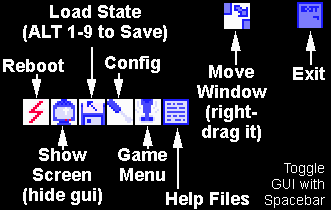 |
Arrow keys up, down, left, right (Unless joystick is enabled)
ALT-X Exit the emulator
ALT-M Invoke the debug monitor
ALT-R Reset (Warm Start)
ALT-B Reboot emulator (Cold Start)
ALT-P Pause
ALT-G Capture Screen to PCX file
ALT-W Save game in progress (saved on exit if enabled)
ALT-L Load saved game (loaded on start if enabled)
ALT-1...ALT-9 Save position 1 to 9
1 - 9 Load position 1 to 9
ALT-F1...ALT-F12 - Reset emulator and run cartridge assigned to relevant key
(Cartridge list defined in VECTREX.INI)
Extended instructions are in readme.txt. Keep in mind that much of this file applies to DVE 1.40...
Here are the files to download:
dve_140.zip
(346Kb, distributed in accordance with copyright)
Note: dve_140.zip was originally a self-extracting zip file. The contents
here are EXACTLY the same but this is a regular zip file.
menu.zip (19Kb, freeware)
everygam.zip (191Kb, distributed not-for-profit in accordance
with Western Technologies' wishes)
dve_overlays.zip (800Kb, reproduced by others in accordance
with copyrights)
joyemu41.zip (125Kb, freeware, adds joystick support to DOS
programs)
Getting Started
First, create a folder and extract dve_140.zip into it. You can immediately double-click on "vectrex.exe" and the default built-in game should start with the correct overlays. If, at first, the display does not appear correct, then you may have to choose a different display resolution in "Vectrex.ini". See Tweaks for more info.
Next you'll want to extract everygam.zip into your vectrex folder. You can start a game from the DOS command line using the instructions in Readme.txt or you can use the above menu program. Just, extract menu.zip into your vectrex folder and run "menu.exe" rather than "vectrex.exe". You exit the menu by hitting ESC...
To get overlays in almost every game then unzip overlays.zip into your vectrex folder. If you'd rather not download 800Kb at once then you can download them in smaller packets at the DVE US Mirror or Walt's Page, where they came from in the first place.
Unzip menu.zip into your Vectrex folder and you'll have a simple frontend that lets you choose a game, then automatically starts the emu for you. You exit by pressing "esc".
And don't forget to visit Emulation: New Games and Emulation: My Overlays.
Basic Instructions
A Vectrex joypad 1 buttonArrow keys up, down, left, right
ALT-X Exit the emulator
ALT-M Invoke the debug monitor
ALT-R Reset (Warm Start)
ALT-B Reboot emulator (Cold Start)
ALT-P Pause
ALT-G Capture Screen to PCX file
ALT-W Save game in progress (saved on exit if enabled)
ALT-L Load saved game (loaded on start if enabled)
ALT-1...ALT-9 Save position 1 to 9
1 - 9 Load position 1 to 9
ALT-F1...ALT-F12 - Reset emulator and run cartridge assigned to relevant key
(cartridge list defined in VECTREX.INI)
Extended instructions are in readme.txt.
Main MessageBoard PassportOnline
Emulation/MyOverlays
Chatroom Links The Archive
Please email vectrexnow@yahoo.com