| Once you
have installed Leech FTP please download
this file
Tiger Central Bookmark (If you wish to
be kept notified when the password changes
then email
uploads@tiger-central.com.) You will
need to extract the file to the installation
directory of Leech FTP, this is usually
C:\Program Files\LeechFTP. Next you will
need to open the Leech FTP application,
because you have installed the bookmark file
you already have access to the FTP you need
to upload to. Please do the following steps
to begin uploading:-
Firstly Open
the FTP Application...
You may
receive a warning to say unable to connect
to server, if this happens just click 'ok'
and continue...
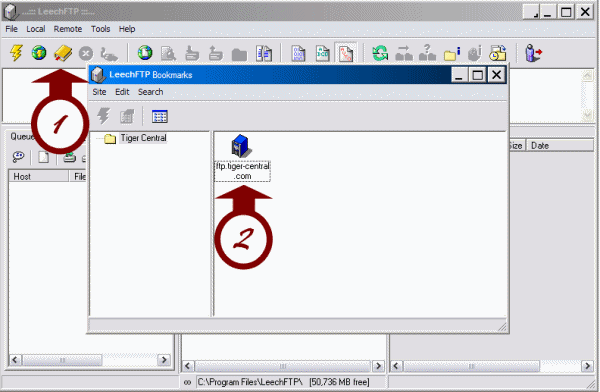
1. Click on the
book Icon and you will open up the bookmarks
section of the site.
2. Double click
on the icon named
ftp.tiger-central.com, this will
automatically log you into the FTP site.
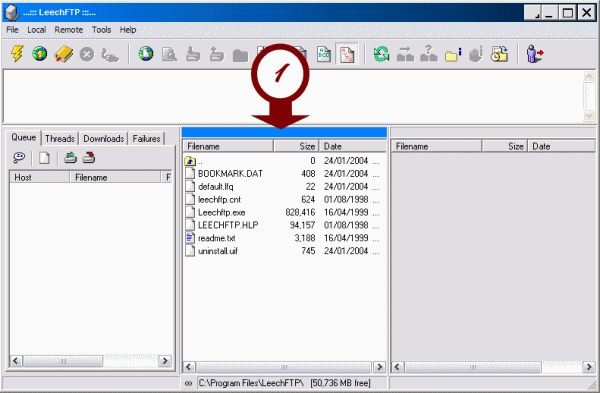
1. Click on the
blue bar twice, this will open up the
following screen...
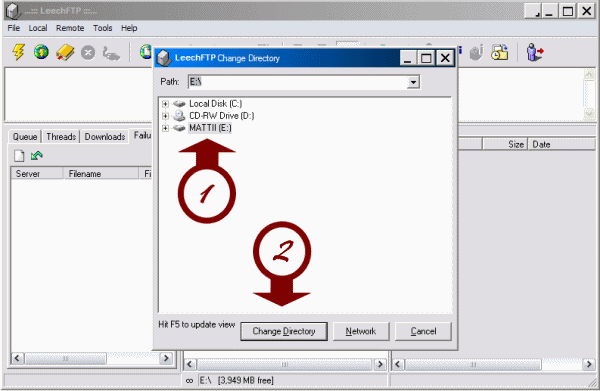
1. Choose the
folder where your course resides on your
machine...
2. Then click
the change directory button, this will load
your directory listing in the left hand box.
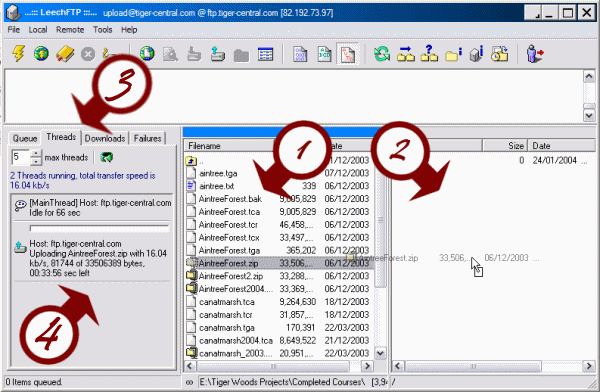
1. Select your
file on the left panel, click and drag and
drop to the right hand pane.
2. This is the
right hand pane, this is the Tiger-Central
Server folder.
3. You need to
click on the thread tab, this will show you
the current transfer information.
4. This shows
you the current progress of the upload to
the server, the estimated time remaining and
it will show here when it is complete.
When you have
completed the upload please make sure you
send a mail to the staff at Tiger-Central so
we can got and get your file and get it
posted. Please make sure you email
uploads@tiger-central.com to tell us
your upload is ready for posting. |