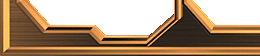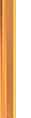 |

|
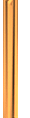 |
|
|
Overview
There
are several technical challenges to playing Steel Soldiers
online. This
guide is about those challenges, not how to play the game
well. If you mess up
at any point of the process, things fail in random ways
and you'll be lost.
Here's an overview of what you do to start a multiplayer
game. First, you
install the game and upgrade with patch 1.41b. Then, you
start GameSpy, go to
the Steel Soldiers Channel, and join or create a staging
area to organize who'll
play. You click ready and the host launches the game.
Steel Soldiers is
launched by GameSpy and you go to the "Setup Game"
menu where you hit the "Ok"
button. The map loads up and the game starts. You talk
to each other using the
Goals dialog. The following goes into each step in detail.
If you've already
done a step, skim it to make sure you missed nothing.
Besides following the
rules I outline below, there are many mistakes you can
make along the way that
will cause problems. I list these as pitfalls at the end.
1 Install Steel Soldiers
To play Steel Soldiers online, install the game off the
CD onto your computer.
Remember which folder it is installed in. Do not run the
game yet. Don't run
the game until you've installed the most recent patch.
If you reinstall your Windows, you'll have to reinstall
the game so Gamespy will correctly find Z:SS.
2 Install the Latest
Patch
Download the most recent patch for the game, even if it's
beta:
(/patches.html). Download
the patch that
matches the language version of your game. For example,
since I have the US
version, I downloaded sspfour_us.exe. If you're unsure
about which language version is yours, just check the
readme.txt at the game "bin" folder.
You
must save (or later move) the patch to your computer in
the folder you installed the game in. This means select
the folder that holds the folders Bin, GfxData, savegames,
sfx, and so on. The patch should be saved along side those
folders. Once the patch is into the correct folder, run
it and the patch will be installed.
2.1 Test Single Player
To make sure you installed the game and patch correctly,
start Steel Soldiers
and go to the Main Menu. If you've done everything correct,
at the bottom left
in blue will be "v1.41b", which indicates that
that you have upgrade Steel
Soldiers to version 1.41b. Remember this number! You can
only play online
against people who have the same version as you. Start
a Skirmish game to test
whether the game runs correctly on your computer. Refer
to the Steel Soldiers
manual to learn how. If it doesn't run correctly, then
you're having technical
issues to even get the single player version to work,
and so obviously
multiplayer will not work. Contact technical support by
phone or visit the
technical support website at http://www.zsteelsoldiers.com/
and click on
"Customer Support". You can also head to the
Steel
Planet forum and post on the bugs report section,
Bitmaps are constantly checking it and are very helpful.
3 Install GameSpy
Although Steel Soldiers has an in-game multiplayer menu,
the only effective way
to play online is using GameSpy. The easiest way to install
GameSpy is with the
"Install GameSpy" button on the launch window
that appears with you insert the
CD. Or you can download and install GameSpy Arcade 1.08.
Version 1.01 of
GameSpy Arcade will not work with Steel Soldiers! Note
that you can download the trial version of GameSpy, which
works forever but shows you advertisements
occasionally. Follow the instructions provided to you
by GameSpy corporation to
learn how to use GameSpy. You must allow GameSpy to search
your computer for
installed games so that it properly links to Steel Soldiers.
Many times, specially when you install the game into a
folder other than its default one, GameSpy won't be able
to find the game. When that happens, the Steel Soldiers
logo won't show up on the left frame "games"
section. If that happens, you'll have to set it manually.
To do it, hit [Ctrl+P] (same as Gamespy -> Options),
click on the Games tab, expand the not installed
group and select Z: Steel Soldiers. Under the program
location box, hit browse and point to z2.exe
at your game's bin folder. Restart Gamespy.
How
to Play Z:SS online - Part 2>>
|
|
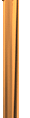 |

|
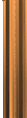 |