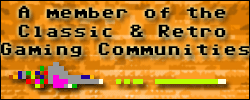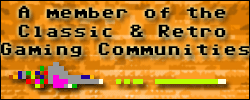| FAQ
:: Quickstart
:: Troubleshooting
:: User's
Guide
MacMAME is computer software which makes your Mac behave exactly
like an arcade video game. When you use MacMAME to play Pac-Man,
for example, your Mac will behave just like a real Pac-Man arcade
game, all the way down to asking you to insert a coin (which
you do by pressing '5' on your keyboard). It's not just a Mac
version of Pac-Man; it is identical to the original arcade game,
with all of the original's levels, options, sounds, and glitches
intact.
This is called 'emulation,' and MacMAME currently emulates over
three thousand arcade games. A few of these aren't yet emulated
perfectly, and may have sound or gameplay glitches, but MacMAME
is continually being updated and improved.
(back to top)
.:COMMON QUESTIONS:.
[What operating system and how much memory do I
need for MacMAME?]
The latest version of MacMAME requires Mac OS 9.0.4 or later.
It will work with Mac OS X. If you're using Mac OS 9, you need
to have CarbonLib version 1.4 or higher installed. You can download
the latest version of CarbonLib by using the Software Update
control panel (and it's a good idea to have the latest version
installed). If you're using Mac OS X, download the OpenGL plugin
from the Invader downloads page at /downloads_support.html.
The OpenGL plugin allows you to play a game in full-screen mode
with video hardware acceleration and special effects such as
blur and screen curvature. Due to limitations in Mac OS X, MacMAME
will run slightly slower under Mac OS X than under earlier versions
of Mac OS, and the ATI RAGE, Glide, and RAVE plugins do not
work under Mac OS X (use the OpenGL plugin instead). Mac OS
X does not support InputSprockets, so you may have to configure
your game controllers differently.
MacMAME will be able to play most older arcade games (from around
1984 and earlier) on a Mac with 32MB memory, but more recent
games may require more memory. More complex arcade games, such
as the Neo Geo games, may require 192MB or more. (Don't increase
MacMAME's memory partition. It will use any free memory available
on your computer.)
If you have a Power Macintosh with 24MB memory running Mac
OS 8.6, then MacMAME 0.36a is an older version which will work
for you.
[Can I run MacMAME on a 68k Mac? (such as a Mac
II or a Quadra)]
MacMAME version 0.28 was the last version to run on 68k Macs.
You can download it from /downloads.html.
68k support has since been dropped so that effort can be focused
on the PowerPC version.
[ Are there any variants of MacMAME available?]
* GeoMAME supports only Neo Geo games. It offers save states,
autofire, over/underclocking, programmable combos, and support
for all existing MGD2 and MVS dumps, as well as hacks and prototype
ROMs. You can download it from http://emuhq.com/geomame/.
* CPSMAME supports only Capcom's CPS1 and CPS2 games. It offers
autofire and over/underclocking, and it also supports new CPS2
ROM sets in the interval between MAME releases. You can download
it from http://mac.emuscene.com/cpsmame/.
* UM-MAME ("Unofficial MacMAME") adds autofire and
CPU clocking to MacMAME.
* MacPacMAME emulates more than one hundred variants and spinoffs
of Pac-Man. You can download it from http://emuhq.com/macpacmame/.
[How does MacMAME run so many different games?]
The MacMAME development team puts considerable research into
learning how many different arcade games work, so that they
can write driver software to accurately emulate the games. A
"driver" is part of the MacMAME software which allows
it to run a particular video game. Without a driver for Pac-Man,
for example, MacMAME would have no idea what to do with the
Pac-Man game program. These drivers are built into the MacMAME
software; you don't need to download the drivers separately.
Most drivers in MacMAME are complete; they run their games
flawlessly, exactly like an arcade machine. Some drivers in
MacMAME are incomplete: they might run their games with some
graphics or control glitches, or they might not run their games
at all yet. Most of the MacMAME development effort goes into
creating and improving drivers so that MacMAME can run a larger
number of game programs correctly.
[MacMAME doesn't support my favorite game yet!]
MacMAME is continually being updated and improved. If you find
that a particular game isn't yet supported by MacMAME, the reason
is usually one of these:
* The arcade game might be too recent. The people responsible
for the development of MacMAME generally avoid adding support
for a game that's less than a year or two old, as a matter of
principle (this makes MacMAME less of an annoyance to arcade
game companies, who want new arcade games to earn profits in
arcades).
* The arcade game might be difficult to emulate. Some games
use encryption or custom hardware which is very hard to reverse-engineer.
* It might just be that no developer has had time yet to work
on adding support for the game. If you have the time and skills,
help out!
[When will the next version of MacMAME be available?]
There is no schedule or deadline for when new versions of MacMAME
are released. New versions generally appear every few months.
Keep in mind that the latest version of MacMAME can be used
to play thousands of arcade games, identically to the real arcade
machines, for free. It's the result of a labor of love by people
who want to make sure that the old games aren't lost forever.
New versions of MacMAME typically are released to fine-tune
the emulation of certain games or to add support for a few games
which most people haven't ever heard of. Because this work is
being done for free in the spare time of people who have busy
lives, you won't encourage them by complaining that a new version
is 'behind schedule.'
If being able to play yet another variation of Mahjongg is
so important to you, pitch in and help the development effort!
[MacMAME doesn't support Pong!]
Believe it or not, some arcade games such as Pong and Monaco
GP didn't have a central microprocessor in them; they were driven
entirely by logic circuits. Therefore, reproducing these games
on a modern computer would require a simulator rather than an
emulator, and this is not what MacMAME was created to be.
(back to top)
.:PERFORMANCE:.
[How do I make games run faster?]
First, these are good suggestions no matter how fast or slow
your Mac is:
* In the 'Options' window, make sure 'Ignore other applications'
is checked.
* On the 'Misc' tab of the main MacMAME window, make sure
that 'Enable Automatic Frameskipping' is checked.
* Also on the 'Misc' tab, make sure 'Generate debug log'
is not checked.* Do not increase MacMAME's memory partition.
It will automatically use any memory available on your computer.
If games are still running slowly, then the following suggestions
might help, at the cost of some video and sound quality:
* Try using the software renderer. At the bottom of the MacMAME
window, click 'Options,' then select 'Software (built-in)'
from the Renderer pull-down menu. Click 'OK,' then set it
to 1x1 by clicking the Video tab and selecting 'Actual Size'
from the first pulldown menu. (Double and Triple size will
make the game image larger on your screen, but they might
slow down the game.)
*If you're playing a vector game (line-based, like Asteroids
or Tempest), turn off 'Anti-alias' and 'Translucent Vectors'
under Vector Options on the 'Video' tab.
* On the 'Audio' tab, set the 'Sample Rate' to '11025 Hz,'
and uncheck 'Emulate FM Sound.' On very slow systems, also
try unchecking 'Enable Sound.'
[How do I make games look and sound better?]
These suggestions are generally the opposites of the ones under
"How do I make games run faster?" These settings may
slow down MacMAME, but a recent Mac should be fast enough to
handle them with most game
* Change the 'Renderer' from 'Software (built-in)' to one
of the other options: 'ATI RAGE plugin' if your computer has
an ATI video card, 'Glide Plugin' if your computer has a 3Dfx
Voodoo video card, or 'RAVE Plugin' if neither of those work.
* If you're playing a vector game such as Asteroids or Tempest,
go to the Video tab and turn on 'Anti-alias' and 'Translucent
Vectors.' Also set the Flicker and Beam Width settings to
the first notch from the left; this will make vector-based
games look more realistic.
* On the 'Audio' tab in the MacMAME window, turn on 'Enable
Sound' and 'Emulate FM music,' and set the sample rate to
44100 Hz.
(back to top)
.:ABOUT
ROMS:.
[What are "ROM files"?]
An arcade game machine is a computer, but it only runs one
program (the game). The game program is stored in several computer
chips on its circuit board, instead of on a disk. These chips
are called 'ROM' chips, short for 'read-only memory'.
A "ROM file" is simply a file which contains all
the data from one of these chips. If you were to start with
a real arcade machine, 'dump' (copy) the data from each of its
ROM chips into files (by using a device which can read the programming
from the computer chips), then put all the files into a folder
on your Mac, MacMAME could then use them to play the same game
as the original machine.
[What are "zip files"?]
A "zip file" is an archive of several files stuck
together then compressed, much like a Stuffit "sit file."
When people want to distribute a group of files (such as the
ROM files for an arcade game) over the Internet, it's common
to put them into a zip file. Stuffit Expander can expand this
zip file and turn it back into a folder full of files.
MacMAME can read zip files directly without you needing to
expand them. Games are typically available online as zip files
("pacman.zip", for example). Just put the zip files
into your "Roms" folder, and you'll be able to play
them. There's no benefit to expanding the zip files; if you
unzip them, they'll only take up more space on your hard drive.
[What are "parents" and "clones"?]
Many arcade games were available in several slightly different
forms. For example, Pac-Man was first released in Japan by Namco,
and there it was named "Puck-Man." Midway then licenced
and released it in the United States as "Pac-Man,"
and later re-released it with a slightly faster speed and different
patterns. Variations of Pac-Man have also been found with different
mazes, hearts instead of dots, and even piranha fish instead
of monsters.
In MacMAME, a "parent" is usually the latest official
version of an arcade game from its original company. "Clones"
are variants of that game with slight differences from the original.
Clones might be prototypes, bootlegs, regional versions for
different countries, updated versions with bugs fixed, or simply
the same game licensed to another company.
To list all of a game's clones in MacMAME, use the pulldown
menu above the game list and select "Show Virtual Clones."
Selecting "Attach Clones" will group the clones with
the parent. Control-click on a game in the list to display and
jump to its parent or clones.
[What is "merging"?]
MacMAME is clever about clones. If you have a parent ROM set
(a zip file containing all the ROM files from the parent game)
and you want to play a clone, then the clone's ROM set will
only need to contain the ROM files unique to that clone (MacMAME
will look in the parent ROM set for the ROM files which are
identical to the parent's). This saves disk space on your computer,
since identical ROM files aren't duplicated. Some web sites
distribute clone ROM sets this way, containing only the ROM
files which are different. The drawback of this approach is
that you'll need a copy of the parent ROM files in order to
play the clone, which is why many web sites distribute clones
as complete sets so that they can be played without needing
the parent set.
Another approach is to have one zip file which contains all
the ROM files for the parent game and all of its clones. This
is called a "merged ROM set", and if you're a completist
who likes to have as many ROM sets as you can, it can be more
convenient than having a separate file for each clone. Some
web sites distribute ROM sets merged in this way. If you have
merged ROM sets, select "Show Virtual Clones" from
the pulldown menu above the game list in the MacMAME application's
window so that MacMAME will show you what clones are available
for it to use.
A problem can occur, however, when you have a parent ROM set
which contains ROM files for that game's clones, and then you
also have clone ROM sets which contain ROM files from the parent.
This could happen if you obtain ROM files from several different
sources, and the result is that you'll have several ROM files
duplicated in the parent and clone sets and this will waste
disk space on your computer. To solve this, you can merge the
clone ROM files into the parent ROM set by hand. To help you,
the "Analyze Romsets" button on the Reports tab will
go through your Roms folder and create a report showing all
your ROM files, which parent or clone set they belong in, and
whether you have any duplicates or damaged files.
Two highly useful programs for maintaining your collection
of ROM sets are 'MacMAME Companion' and 'MacMAME Utilities.'
If you have access to a Windows-based PC, a Windows utility
named 'ClrMamePro' also does an extremely thorough job of sorting
and cleaning up ROM sets.
[What is a "ROM audit"?]
A "ROM audit" is a report which will tell you whether
any of the ROM sets you have are damaged or incomplete. To create
this report, click the "Reports" tab in the MacMAME
application window, then press the "Audit ROMs" button.
Check "List problems only" and "Suppress warnings
for known problems" (unless you want much more detailed
information). Also, make sure that "Create romset if missing
for clones" is not checked. Leave the "Audit Filter"
set to a single asterisk ("*"), then press the "Audit"
button. After a few moments, the report will appear, and then
you can save it to a file on your computer if you desire.
The "Create romset if missing for clones" option
will create an alias file in your Roms folder for every clone
of a parent game. This is a waste of disk space, and can cause
problems if you ever copy your Roms folder to another computer,
so it's usually best to leave this option turned off. To have
MacMAME list the clones which are available for you to play,
select "Show Virtual Clones" from the pulldown menu
above the game list in the MacMAME application window.
The "Audit Filter" field lets you narrow your search.
The asterisk is a wildcard. If you want to audit only the Pac-Man
games, enter "pac*" in that field.
MacMAME also offers a "Mini Audit" to let you determine
if the ROM files you have for a particular game are valid. Select
the "Info" tab in the MacMAME application window,
then select "Mini Audit" from the pulldown menu; if
any of the ROM files are listed as anything other than "good,"
then you may need to obtain a new copy of that ROM set.
(back to top)
(this help section by Brian Kendig, edited from the original
documentation by Brad Oliver and Nathan Strum, with much help
from them
and from Andrew Blum, John H, Chris Newton, and Will Perez)
|