 |
|
||||||||||||||
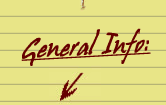 |
|
|
|||||||||||||
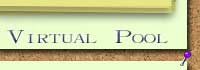 |
|||||||||||||||
|
Return to Main
How to Play Virtual Pool 3 with GameSpy Arcade
GameSpy Arcade represents an evolutionary step forward in online gaming, bringing players together and helping them find servers for their games with greater ease than ever before.
Part 1: Getting Arcade
If you already own Virtual Pool 3 than you already have a copy of GameSpy Arcade. It's on your CD, silly! When installing GSA make sure to allow it to download everything it needs. May seem like a lot but the files are tiny, but their importance significant.
If, for some reason, you can't get GameSpy Arcade off your VP3 CD, just head over to the Arcade site for the
download.
Part 2: Scan for VP3/Join Room
One of the first things that Arcade does when you launch the program is to scan your hard drive for games that Arcade supports. Don't worry. It's not looking for any information that you might want to keep private. Also, whenever you install a new game, and then launch Arcade, the software will automatically ask you if you want to download support for the new game.
Once it finds a game that it supports, Arcade will add a tab to the navigation bar on the left-hand side of the software window, under the "Games" heading. Clicking on this tab will take you to the game's chat room / staging area in Arcade, from which you can meet and greet other players, find servers to play on and much, much more (see "Finding a server" and "Joining a game" below).
Part 3: Playing a game
Creating a game
If the chat is taking up most of your screen, feel free to slide the bar down to make the current games listing visible.
Arcade makes all of this incredibly easy.
Finding friends: Arcade's PlayerSpy feature allows you to keep track of all of your Arcade-using pals. Once you've selected someone to be part of your buddy list, Arcade will keep track of them for you. You can find out what servers they've joined simply by scanning the server list for the "Buddy Spied" icon (a small magnifying glass).
When you've found a server marked with the "Buddy Spied" icon, you can right click on the server's listing and obtain the list of players currently gaming on it. This will enable you to see exactly which one of your friends is in the server.
Ping: This works in exactly the same way as it does in GameSpy 3D and your typical in-game server browser; the lower the ping, the smoother your online multiplayer experience. Arcade allows you to sort servers by ping, so you can easily find the server with the lowest ping for your connection.
Part 5: Problems?
Arcade is committed to providing you with the best possible online gaming experience. If you have problems using Arcade, whether installing the program, registering it, or using it in conjunction with your favorite game, we want to help. Check out our
help pages, located at , or e-mail us by using the
email tech support form.
Happy gaming!
Go Download GameSpy Arcade now
|
|||||||||||||||
|
|
|
||||||||||||||
|
|
|
|
|
|
|
|
|
|
|
||||||
| © 2003 Reserved - VPHQ.com | |||||||||||||||
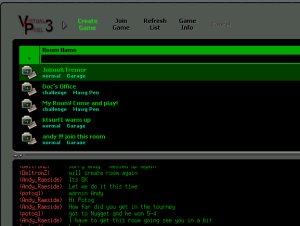 All you have to do to create a game is click "Create Game" from the top menu. You will then be prompted for the game's settings: choose between Normal and Challenge mode. Normal allows you to play on any table and set the game, along with number of games to play to. Challenge mode is like "King of the Hill" -- everyone can join and the winner keeps playing.
All you have to do to create a game is click "Create Game" from the top menu. You will then be prompted for the game's settings: choose between Normal and Challenge mode. Normal allows you to play on any table and set the game, along with number of games to play to. Challenge mode is like "King of the Hill" -- everyone can join and the winner keeps playing.