|
CUE MAKING 101 - Page 3
by
Jason "Coyote" Price
STEP 3: BUTT, WRAP, JOINT
The next important piece in your new
cue is the butt, the area that starts at the end of the wrap and extends to the
end of the cue. An area of 256x256 pixels needs to be created.
Include any ornamentation that you find fits, as you did in the construction of
the forearm. For this example, a simple picture of a rose is used.

Once you have finished, save this as
butt.bmp.
The most important parts of your new
cue are now finished. You may proceed to make the joing and the wrap in the same
fashion as the butt and forearm (each of these sections must be 128x128 pixels)
or you may use the furnished wrap and joint textures provided in the cue skinner
pack. Save these two sections as your_wrap.bmp and your_joint.bmp.

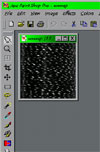
STEP 4: CONSTRUCTION
By now, you should have 6 files:
yourcue_a.bmp, yourcue_b.bmp, yourcue_c.bmp, yourcue_wrap.bmp, yourcue_butt.bmp,
and yourcue_joint.bmp. Open the cueskinner.zip file with your compression
program and unzip all of the contents into the same folder that you save your
picture files to. Open a DOS window in order to run the cueskinner
program. Change directories to the folder where your cue skinner and
pictures are stored (eg. cd\c:\cues). Once there, type: Cueskin
your_joint.bmp, yourcue_a.bmp, yourcue_b.bmp, yourcue_c.bmp, your_wrap.bmp,
your_butt.bmp.
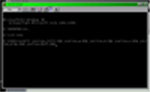
If all goes well, the window should say: "Cueskinning
complete!" If you do not see this, redo the above step, checking carefully for
spelling and typing errors. You should now have a new file in your cues folder
called cueNew.obp. Rename this file to the name of your cue. In this case:
whiterose.obp.
On to page 4
© 2003 Reserved - VPHQ.com
|
