|
Once you have downloaded the program and installed it and start it up for the first time you will be asked what server you would like to connect to. (See Image A) If you click on the add button then you can add the server we all use to access the chat room. You will need to put in the info thats listed in the picture to connect to the correct server that our chat room is on in the "Add Server" window. (See Image B) Once you have put in all the correct information about the server then press the Add button on the "Add Server" window. This will take you back to the "mIRC Options" window. Fill out the name, email, nick, and alt nick sections and click on the Connect to IRC server button. (If you don't want this window to pop up everytime you start up mIRC then before you click on the Connect button highlight the Options word on the left side of the window. There will be a check box that says "Pop up connect dialog on startup". Remove the check from that box and this window won't pop up everytime you start mIRC.) To set up mIRC to autoconnect to the chat room highlight the Perform on the left side of the options screen, check the box that says "On connect, perform these commands:" and type "/j #revolt-chat" into the window. (this is also the command you use to manually use to join the room.) (See Image C) When you connect to the IRC server, the main window in mIRC will be the status window, this will show what you connection status is and will also show any important information about your connection. You can not close this window, but you can minimize it.
This is the main window for mIRC. (See Image D) You can type your message to everyone in the white bar at the bottom of the screen. The listing on the right is everyone that is in the room at that moment and it will update in real time. The little @'s that you see next to some peoples name denotes operator status. Operators moderate the room and usually are the best people to ask questions because they have to have some degree of knowledge to get Op status. Operators do have the ability to kick, ban, or both if they feel your behavior warrants it. If you do get banned, the ban will be lifted after 24 hours and you will be givin a second chance. If however you continue to act in the same manner you will be banned permenantly. A few other things to point out on this screen is the icon under the tools word on the top left of the main window. This will take you back to the main options window that we used to set everything up. If you ever need to get back to it, this is the button you would push. (See Image E) To do a action in the room you would type "/me jumps up and down" in the white bar at the bottom of the window. This will put an action in the room where /me will be replaced with your nick.
If you want to do a private message to someone, double click their name on the right bar and a new private window will open up and let you chat to them in a private room.
|
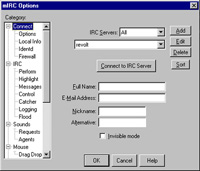
Image A 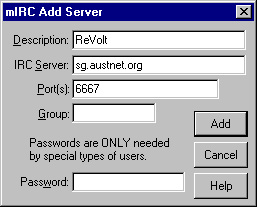
Image B 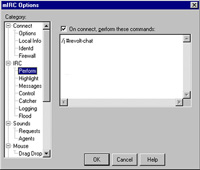
Image C 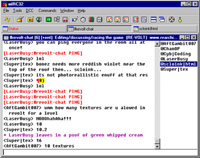
Image D 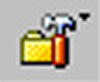
Image E |