Layout:
Layout is one of the most important elements of track design. The reason I say that is because no matter how great the textures look or how great you have placed your instances and objects people will not race on it very often if it is hard to drive.
Racing is all about flow and rhythm. If your track has no flow or has elements that disrupt the rhythm of the driver then the driver will get frustrated and more than likely exit the track and designate it for a visit to the recycle bin.
Examples of elements that disrupt flow and rhythm are (in the case of editor based tracks) pipe entrances and narrow sections without transitions. Nothing
frustrates a driver more than rounding a corner and smacking into the side of a pipe or narrow section because there are no transitions.
If you don't understand what I mean by transition look at the images to the right.
Now, there are instances where these types of elements are acceptable. If it is at the end of a long straight for example. That way the driver has time to see it and adjust for it. Another is if the route it is in is a shortcut or alternate route and it is deliberately that way to disrupt the flow. That way the driver taking the shortcut doesn't gain any ground unless he or she drives it perfectly.
There are other things that can also disrupt the flow. Things like steep inclines right after a turn or a steep incline into a turn (which causes you to fly off the track). A series of chicanes, dips, or humps are big flow killers as well. More is not always better. Use the chicanes, dips, and humps sparingly because they will even mess up the AI cars and make the race easier for the human player to win. Just because the pieces are there doesn't mean you have to use them.
A lot of first timers make the mistake of trying to use every tile in the editor. This is not necessary and I for one strongly recommend against it. Only use the pieces that will add to your level, not take away from it. For example if your track is an outdoor type track don't go around placing chicanes. They just look out of place.
The best way to accomplish a good layout is to test the track with a car from each class. Not just a pro car or a rookie car. This way you will be able to better determine if a section is to tight and hard to maneuver through. Also try to use a car that is different than the ones you generally race with. That way when you race the track you get a feeling of not knowing it because you will have to set up for the turns differently. By doing all of the above things and keep the flow disruptors out you will cover a broader audience with your track and in doing so make it a little more
successful.
However, keep in mind the above statement. There will be some people that just will not like your track for one reason or another
Images
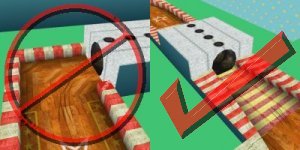
Image A

Image B

Image C
Image D
Image E
