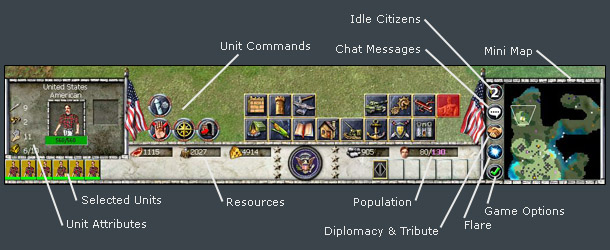In Empires, the UI is quite user-friendly. The interface gives gamers the ability to control all game functions with a single click, thereby letting them better focus on the game. Additionally, all information is displayed onscreen, this includes, but is not limited to: resources, unit statistics, explored territory, population, and so on. This makes it easy to find unit counters, how many resources are required to construct a said building, train a unit, or even research a technology. Not only will this user interface make Empires simple to learn, but also easy to control.

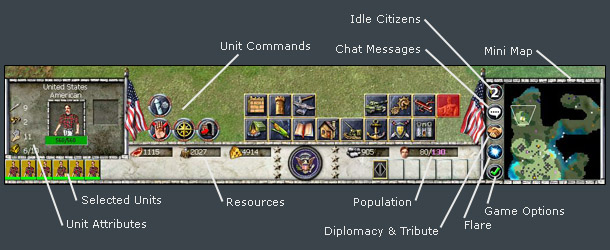
- Classified Projects & Technologies
Displays the Classified Projects (your civilizationís powers) & Technologies you have researched. Click one of the indicators to use the appropriate power.
- Epoch Display
Indicates what Epoch your civilization is currently in.
- FPS/Clock Display
Displays the game speed, clock, or the current and the average frame rate.
- Mini Map
Displays a small representation of the game map. Areas that have not been explored are displayed in black. Explored areas that are not currently in any of your unit's line-of-sight (LOS) are shaded. Areas in line-of-sight are displayed in lighter colors. The current viewpoint is displayed as a white triangle.
- Idle Citizens Button
Click this button to cycle through all of your idle citizens. Use this to find citizens that aren't working and set them to work.
- Previously Received Chat Button
Click this button to read previously received chat messages that are currently not display on screen.
- Flare Button
Use this button to generate an indicator on the mini map, and a sound will play.
- Game Options
Click this button to bring up the in game menu, from which you can save the game, load a previously saved game, restart the game, resign the game, or exit the current game completely.
- Unit Selection Groups
When you have a group of units selected that you want to be ready for use later, click one of these buttons. Later, when you click one of these buttons, that group will be instantly selected. Double click to select the units and center the camera on that group.
- Population Indicator
Displays the current number of people in your civilization, as well as the number of units your current houses support. Once this indicator fills up, you will be given a notification and you will not be able to build any more units. Build more houses to raise your population limit. Some civilizations donít need houses.
- Resource Indicators
The resource indicator displays the amount of food, wood, stone, and gold currently in your stockpile.
- Selected Units Display
Displays portraits of the units you currently have selected. Click on a portrait to select individual units.
- Unit Attributes
Displays the following information for a selected unit:
- Hit Point Indicator - Displays the hit points of the currently selected unit. The green bar is replaced by a red bar, moving from left to right, as the unit is damaged. When the bar is completely red and the hit points drop to zero, the unit will die..
- Armor - Displays your currently selected unitís armor rating. Armor reduces the amount of damage inflicted by an enemy unit.
- Speed - Displays the normal speed for a unit. A unit may move faster or slower for a short time based on terrain, or civilization or unit special powers.
- Attack - Displays your currently selected unitís attack rating, which is the amount of damage a unit inflicts every time it attacks.
- Unit Commands
These buttons change from unit to unit. The following are just a few examples based on the currently selected units.
- Unit Stance - Sets the current stance of a unit. Some stances include aggressive, defensive, and guard.
- Formation - Sets the current formation of the currently selected units. Formations define how the units are arranged when they stop.
- Attack Move - Select this button, and then click the map where you want your units to go, and as they move, they will attack any enemy units on route.
- Stop - Orders the current units to stop whatever they are doing.
- Explore - Orders the currently selected units to automatically explore the map, revealing areas currently unexplored.
- Patrol - Orders the currently selected units to patrol between two or more locations. As the units move to each point, they will then move to the next patrol waypoint. When an enemy unit is spotted, the units will automatically attack it. Use this command to defend an important location.