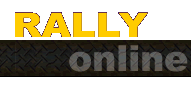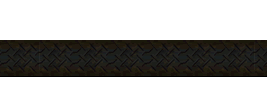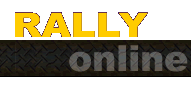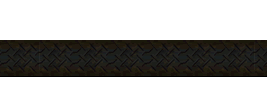|

tools
| getting setup
| unpacking | painting
| bmps | packing
Thanks to everyone who contributed to
the making of this tutorial. Thanks to those affiliated with
YellowGarage for all the hard work and dedication in bringing
us the first programs for editing CMR2 textures. Also a big
thanks to scud for staying up late to sort all of this out
and then putting it down in english.
 |
Tools
Needed |
- Adobe
Photoshop*or Jasc
Paint Shop Pro - Corel Photopaint does not correctly
support the DDS plug-in.
- Adobe
Plug-In by Nvidia (S3)* for working with DirectDrawSurface
(DDS) images. Required for editing hi-res cars textures.
- *Graphics
Converter 3 v1.2 Use this to open DDS textures if you
can't use the plug-in above or experience problem with odd
image anomalies. See the BMP section of this tutorial for
more information.
- BFL
Works* YellowGarage tool used to unpack/pack CMR2 texture
files.
- CMR2Edit
from ColinMcRae2.de (German/English)
The original name and physics editor now offers BFL
support. You can use it in place of BFLWorks, however, the
two appear to create files which are incompatible with each
other so stick with one or the other. I prefer BFL Works
for its simplicity but both probably have their advantages.
- Win-GZ*
A freeware utility used to compress packed texture files
back down to the original size.
- CMR2
BFL Manager (no longer required) YellowGarage's
original tool used to unpack/pack textures. This tool does
not support GZ decompression.
- Tar32.DLL
(DLL Only) You shouldn't need this file if you
have the newest tools from YellowGarage but if you have
problems place this DLL file in the same directory as your
BFL application.
- New
Wheels by Felzi - download new realistic wheels from
Felzi for your that new skin your making. Available designs
include Momo, Oz and Speed Line wheels.
*recommended application
needed to follow along with tutorial.
 |
Getting
Setup |
You need to create a folder on your Harddrive
that you can work from so you don't get the files you are
working on mixed up with your game files. I will refer to
this folder from here on out as "MyCars." Keep it
neat and organized and you won't have to worry about a mistake
causing you to reinstall the game. If you would like to make
backups of any original files you edit you may do so but it
is not required as all the car files are all on the CD. Unzip
the BFL Works to your new working directory. Unzip
Win-GZ to a folder of its own. Install
the Nvidia Plug-In following the instructions provided by
your image software.
If you using Photoshop you place
the plug-in in the
..\Program Files\Adobe\Photoshop\Plug-Ins\ directory
and restart Photoshop. The Nvidia Plug-In may either appear
under the FILE | IMPORT / EXPORT command or as DDS under
OPEN / SAVE depending on what version of Photoshop you are
running.
PaintShop Pro users just need to
create a plugins folder and drop the plug-in into that.
|