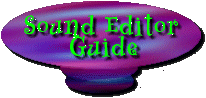
This Guide is based on the "Sound Edit How To" that came with the Sound
Editor Download. I thought it might simplify things to have it represented
in a more visual format especially for those that have not yet downloaded
the program.
[Page 1: Dragon's Overview & Quickstart Instructions]
[Page 2: Full Instructions]
Dragon's Overview
This program allows you to grab .wav files and use them in Majesty.
With this editor you can create .cam files that include any number of replacement
.wav files. You might for instance create a .cam file that was just
for dwarves and another that is just for wizards and their sounds.
It is entirely up to you what new sounds get saved in these files.
The system will load in all the sound combinations (.cam) files you
create, so if the same monster sound is stored in 2 different .cam files,
then the last one found would be the one used. Apparently Majesty
will load these files in alphabetical order.
Majesty looks for the .cam files in the data subdirectory. By
moving .cam files in and out of this directory manually, you can control
which files get loaded by Majesty at run time.
When you want to share your new sound combinations, the only files you
need to distribute are the .cam files. The sounds and their structures
are contained within. Majesty-Dragon would be happy to post any new
sound combinations that fans come up with (as long as they are not too
naughty). So feel free to submit them via e-mail to Dragon.
Quickstart Instructions
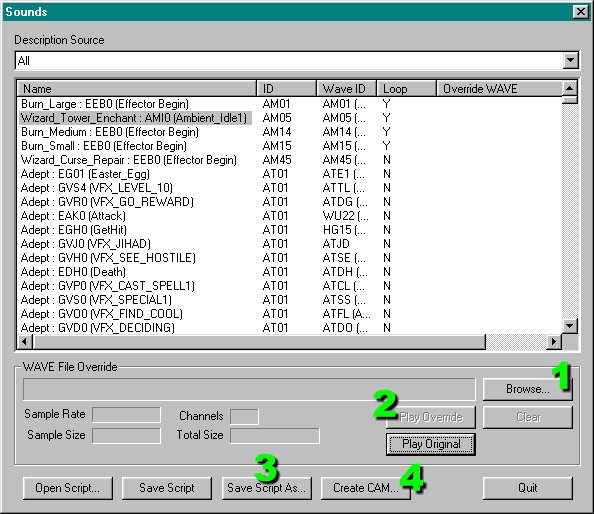 After
extracting the program files take "Majesty_Sound_Editor.exe" and put it
in your main Majesty directory. It's the same one that has Majesty.exe
in it. Once it's in there you can double-click on the program to start
it up. It MUST be in this directory or it won't work properly. After
extracting the program files take "Majesty_Sound_Editor.exe" and put it
in your main Majesty directory. It's the same one that has Majesty.exe
in it. Once it's in there you can double-click on the program to start
it up. It MUST be in this directory or it won't work properly.
You now have the program window before you. You can listen to the original
sound files by selecting one, then pressing the "Play Original" button.
To change the sound, select the sound that you want to change then use
the 1 "Browse"
button to find a Wave file on your system that you would like to use, then
double click it. There will now be a new entry listed under "Override WAVE".
That is your new sound. You can use the 2
"Play Override" button to listen to the new sound. You can repeat this
process for as many or as few sounds that you wish to replace. The sounds
that you don't change will remain as they were before.
You're almost done. First, you will need to save your script just in
case you want to make changes later. Use the 3
"Save Script As" button to choose where to put the script and what to call
it. Once you've done that you can now add the new sounds to your game.
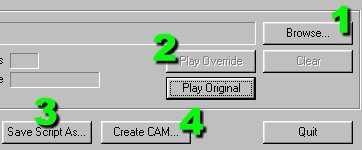 To
finish up, click the 4
"Create CAM" button". This creates a file that contains the new sound files
you selected and puts it into the "data" folder. It will have the same
name that you gave the script file except it will have the .CAM extension. To
finish up, click the 4
"Create CAM" button". This creates a file that contains the new sound files
you selected and puts it into the "data" folder. It will have the same
name that you gave the script file except it will have the .CAM extension.
Now, go start up the game and play. Your new sounds will be in place.
If you had Majesty running while you were creating the sounds you'll need
to shut it down and restart it so that the program can have a chance to
load the new sounds.
If you want to make changes just use the script file that you saved
earlier. That way you won't have to start over completely. If you just
want to dump your changes entirely, just go into the "data" folder and
find the .CAM file that you created and remove it from the folder. Everything
is now back to normal.
[Page 2: Full Instructions]
|



